10. 0 SettingsLink
There are a range of Fuellox Settings that depend largely on your Company Configuration and level of access.
We outline the basic Fuellox Settings here only. If you want to know more, jsut call into the Support Desk and ask us.
10. 1 User SettingsLink
The User can modify the following Settings.
If you don't see a feature in your app, it means you are not quthorised to use that feature.
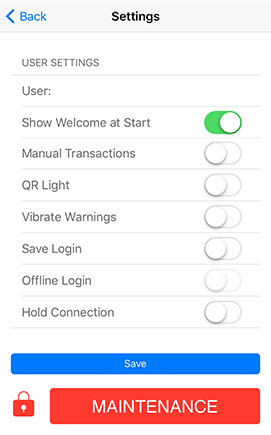
10. 1.1 Show WelcomeLink
Shows the Welcome Card and buttons on the home screen. If you want the Weclome Card back, press the button.
10. 1.2 Manual TransactionsLink
Allows manual loging of Fuel Dispensing.
Fuellox can track Purchases at a Service Station or Manual Refuelling from another source.
Fuellox can also operate in Stand Alone mode and act as a Digital Log book without the Fuellox Hardware
10. 1.3 QR LightLink
Turns on the torch feature when the QR Scanner opens. If you are needing to scan at night, or multiple scans in a dark environment enable the torch by default.
If not, you can stilla ctivate the torch when you scan a single QR Code
10. 1.4 Vibrate WarningsLink
Vibrates your phone when you get low on Signal Strength. If you had the phone in your pocket you'll know if you moved too far away from the Fuellox.
Its clever but slightly itrritating, like a teenager.
10. 1.5 Save LoginLink
Type your Username and Password in just once, and Fuellox can remember it.
This is a much sught after feature. To use this feature you need to have another means of securing your phone such as a pin number, face id, thmb print recognition etc.
10. 1.6 Offline LoginLink
This is a securty override that enables Users to login to the app and bypass the Fuellox Clouds authorization and token generation systems.
You'll need a pretty good reason for us to enable this feature. There are some other assumptions we need to clarify with you. Raise a Support Ticket.
10. 1.7 Hold ConnectionLink
This feature is designed for those that may fill a number of tanks one after the other.
It maintains the connection to the Fuellox hardware, and retains the Paramters you chose so you can fill a tank, then fill another tank etc. It reduces the Users App Clicks dramtically.
Got a bunch of Gensets or Light towers? Then this feature is for you. Works best with our QR Codes.
For our most special Users, we can also enable a Shake Feature. What's that yuo say? How about running multiple dispenses, scanning multiple QR Codes and never even taking your gloves off? Fuellox just made your life better.
10. 2 MaitennaceLink
Fuellox Maintenance allows several advanced feature, not all of which apply to this manual.
From time to time, you may need to AUDIT the data stored on your Fuellox system. Our Maintenance feature runs the AUDIT for you.
There are additional Hardware System Features that can be enabled from the Maitnenance interface.
10. 3 Customer SettingsLink
The Customer Settings can only be modified with the Fuellox Portal, and some can only be enabled by the Fuellox Team.
This sections is basically there to ensure you can determine the features enabled by your Configuration.
10. 4 App ModeLink
Fuellox can be configured in several ways, we'll take care of that for you, but thats where the information is stored.
10. 5 App ConfigLink
Just more settings, we'll probably move these around to make it more sensible.
10. 5.1 App DetailsLink
We try to learn as much as possible about your User Experience. We want to know if any particular user, device, or group of devices are having issues. We capture any issues and use this data to correlate performance. All disclosed in the Privacy Policy you never read.
10. 6 Emergency FeaturesLink
If the wheels fall off, we can kill your stored database, local config and stored cache. Never had to use it but we like to plan ahead!
Next time you login to the app you'll get a nice fresh copy of your data.
10. 7 WelcomeLink
Hit this button to enter the Welcome Screen content, that was available from the Welcome Card on the home screen. You may have elected to hide the Welcome Card when you logged in earlier.