9.0 Log BookLink
Fuellox offers a Logbook mode that enables management of refuelling data seperate to dispensing data.
Dispensing data is any data where a Fuellox unit has pumped fuel. Logbook data is entered manually.
For instance, you may wish to use Fuellox on a bulk tank. Lets say a jerry can is filled from the bulk tank. Once you empty that jerry can into another machine the Log Book can store that manual transaction dispense data.
The Logbook is an honesty system. ie if the data is not entered manually then it will never exist within the system.
Log Book allow syou to create the following transaction types
Transfer
Manual Dispense
Purchase
Adjustment
Access to the Log Book feature depends on your service level.
Note
Transaction Type Access
Each transaction type can be controlled by user. ie It may not be nesecary for the entire team to Purchase fuel or Adjust a tank. When the Log Book feature is deployed be sure to let us know which user needs access to these advanced log book capabilities.
If you need to use the feature check with the Fuellox team to check if its available on your plan.
9.1 OverviewLink
You can not use the Logbook interface to remove fuel from any tank fitted with a Fuellox system. Use the regular Dispense capabilties.
Warning
Warning
Only tanks without a Fuellox unit installed will be available as a source.
Call us anytime on 1300 557 356.
9.1.1 JargonLink
Source - The tank fuel is coming from.
Destination - The tank fuel is going to.
9.1.2 KeypadLink
Depending on your phone OS you may have an odd keypad using this feature.
Some handsets restrict the use of decimal places and negative numbers for some field types. As a reuslt we are forced to use a more complex keypad at times.
9.1.3 DataLink
When you create a transfer event, 2 transactions will be created. One where fuel is taken from the source, and one where fuel is added to the destination.
Transfer does not reduce the total stock, simply moves it between tanks
Manual Dispense only allows fuel to leave the system
Purchase only allows fuel into the system
Adjustment can assist with reconcile by adding or removing fuel to/from a tank to achive a zero balance.
There is a Transaction Type Selector at the top of the page. This will only be shown to users with access to more than one type of Log Book transaction.
9.2 TransferLink
You must have more than one Tank within the Fuellox system to create a transfer. Its not possible to transer fuel from a tank back into itself.
Choose the Source and Destination tanks.
Enter the volume of fuel to be transferred.
Add any notes relevant to this event.
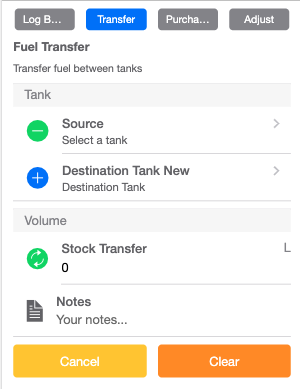
Once you have completed the form the Submit button will be shown. Click the botton to record the data.
9.3 Manual DispenseLink
The manual dispense page works just like the regular Dispense page, with the exception that you enter the fuel volume transerred. The page will render the same. If you enable Projects for instance it will be shown here also.
Scan a QR Code or select your equipment and compartment. Enter the ODO if required.
Populate any paramter field required.
Enter the fuel volume dispensed and select the tank the fuel is coming from. Only tanks without a Fuellox unit installed are available.
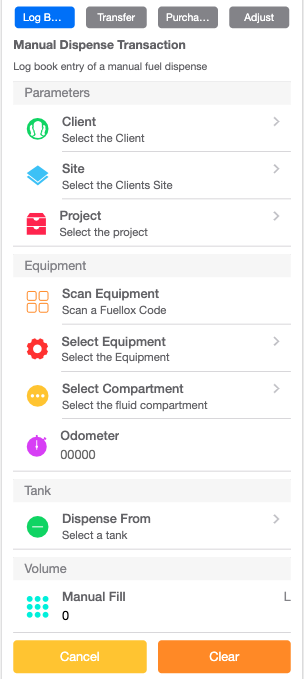
Once the form is complete the Submit will be shown. Click Submit to save the transaction.
9.4 PurchaseLink
Select the desitnation tank, enter the fuel volume and purchase price. Click Submit to record the data.
Note
Purchase Price
The Purchase price is the total cost incusive of tax, and the Cents Per Litre (cpl) value will be calculated from the Volume and Price.
Purchased fuel will show as a negative volume on the transaction log.
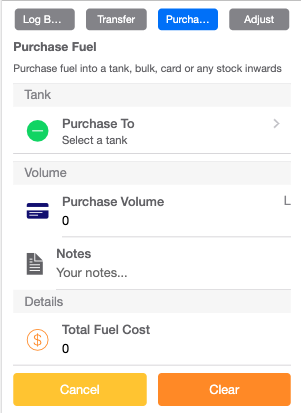
Once the form is complete the Submit will be shown. Click Submit to save the transaction.
9.5 AdjustmentLink
Select the tank to adjust. Enter the amount as a +ve or -ve value and click Submit to record the data.

Once the form is complete the Submit will be shown. Click Submit to save the transaction.