Corporate ManagementLink
Info
This function is only available to the Fuellox Fleet customers. Fuellox Lite customers will not have access to this function
Corporate management is used with different Fuellox subscriptions. Fuellox Lite doesn't incorporate the client and and site functions. Fuellox Fleet does incorporate this however as seen below.
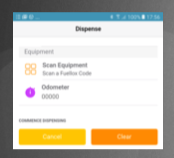
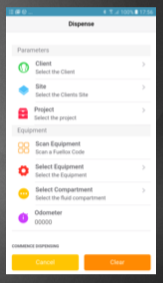
Adding ClientsLink
To add clients, locate the "clients" tab withing the header toolbar. Once selected, the site and company parameters will be unveiled.
Within the top left hand corner of the web page the "Add Client" button is available.

Activate the "Add Client" button and enter the required data. Once the data is entered, locate and select the submit button down the bottom of the page. This will then inject the provided information into the Fuellox ecosystem ready for the administrators review.
Managing Clients and SitesLink
When in the clients tab the administrator is provide with all the registered clients and sites within the Fuellox ecosystem.
Note
The names within the image are fabricated for security purposes
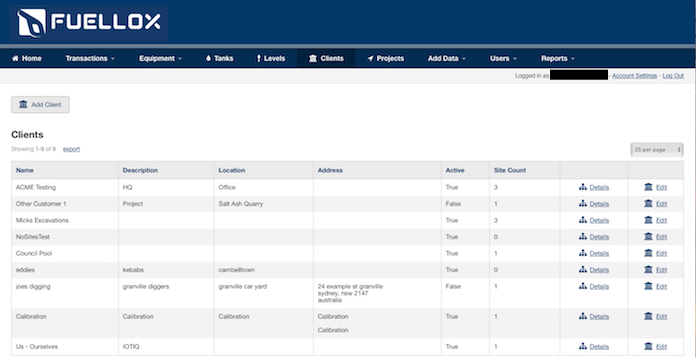
Adding or Editing a SiteLink
From this page it is possible to add a site. The site is collated with the respective client. First the correct client must be located within the table. Once located activate the "Details" button within the line of the chosen client.
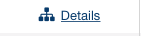
This will provide the clients company information, current site information and client transactions. From this web page it allows the autherised personnel to edit or add a site. To add a site activate the "Add Site" button and provide the relevant data.
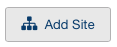
Once the relevant data has been provided, click the submit button at the bottom of the web page. This will add the site information into the clients directory.
Once added the site can be edited from the client details web page. Existing sites can also be viewed in greater detail.
Warning
Be careful as this information can be viewed as sensitive. The Fuellox Team would recommend logging out of this application when finished and not leaving it unattended